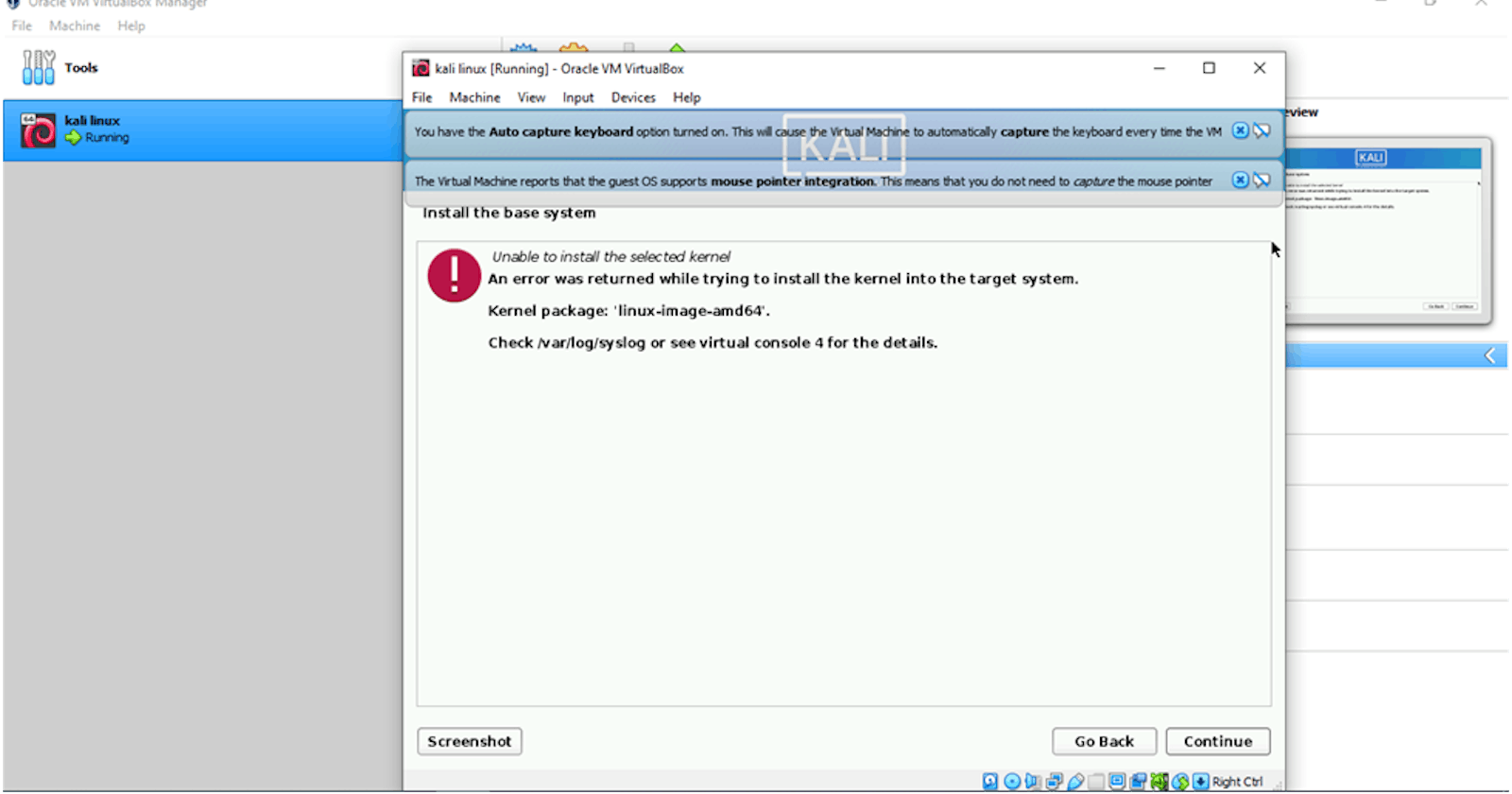Unable to install the selected kernel or install the base machine in Oracle VM VirtualBox as Kali Linux.
Hey allies, how is it going on? If you face this kind of error (unable to install the selected kernel/install the base machine) and want to get rid of it, kindly follow my steps as I mentioned below.
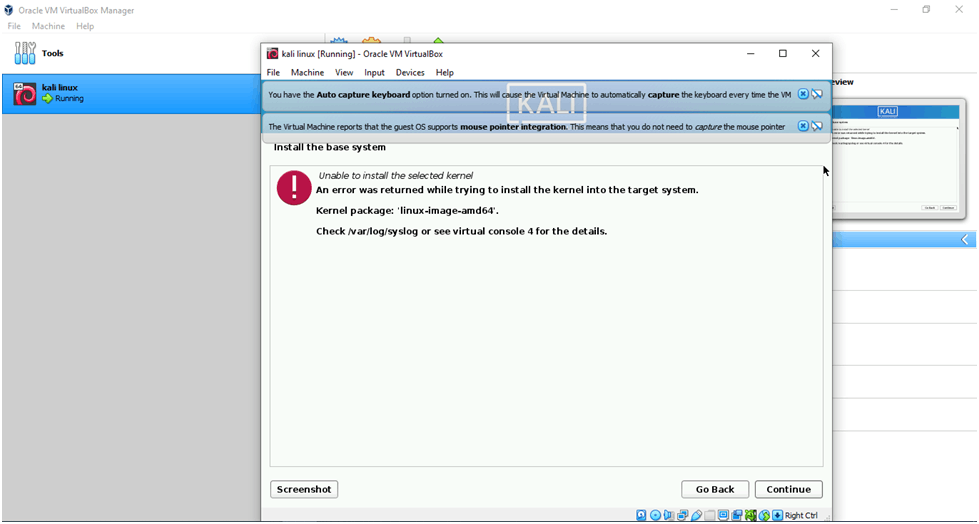
Step 1: Go to your PC/laptop bio, then turn the virtualization technology on (if you have already made it, skip this step).
Step 2: Then, go to your control panel and click on "Programs and Features." After that, on the left side, you will see "Turn Windows Feature on or Off." Make sure to uncheck the Hyper-V checkbox and restart the system.
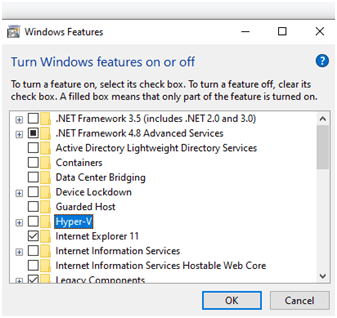
Steps 3: Press the Win+R key simultaneously.
Step 4: Enter "gpedit.msc" (if you are not using Windows 10 Pro, you must enable it via the batch program; otherwise, you only need to perform a Google search!).
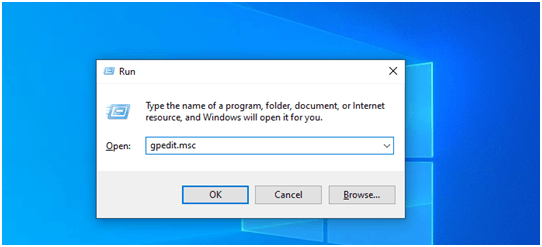
Step 5: After typing "gpedit.msc" in run and pressing enter, you will be taken to the Local Group Policy Editor, where you must follow the steps outlined in the images below.
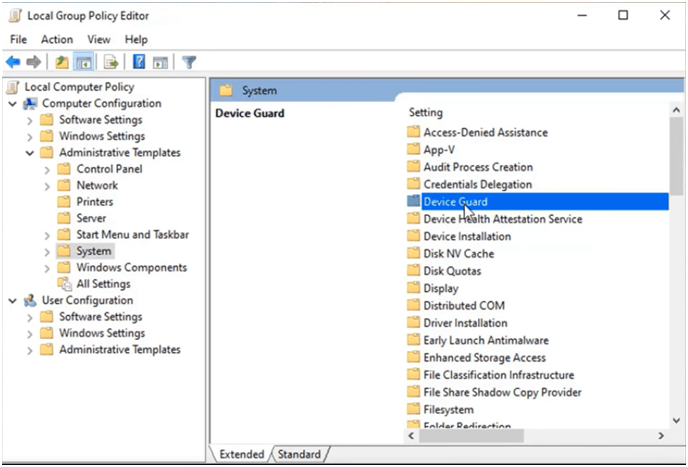
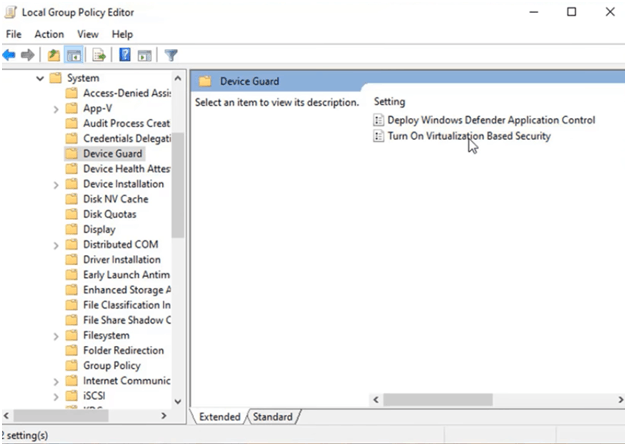
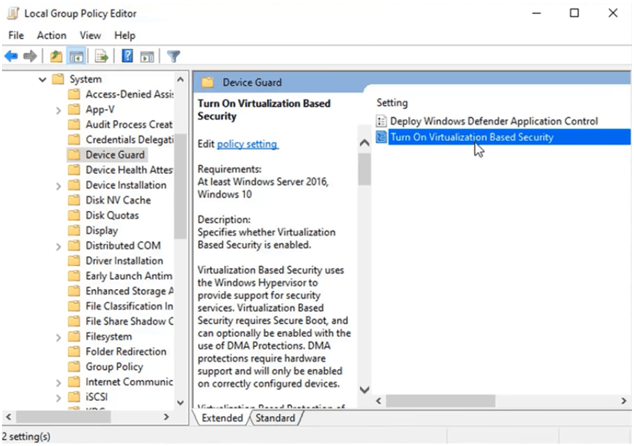
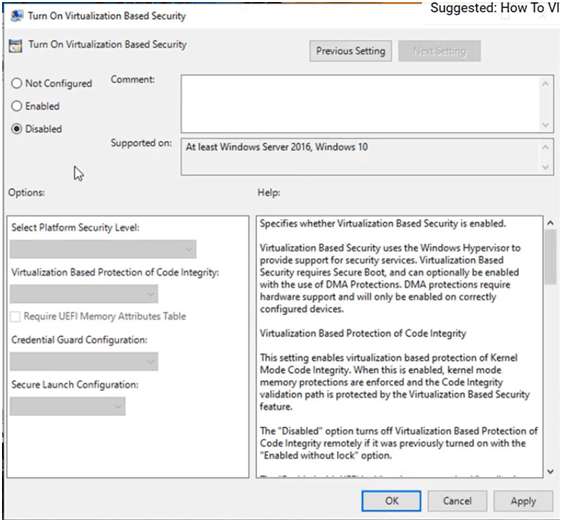
Step 6: Launch the command prompt (cmd) as administrator.Next, type in the "gpupdate/force" command without double-quotes.
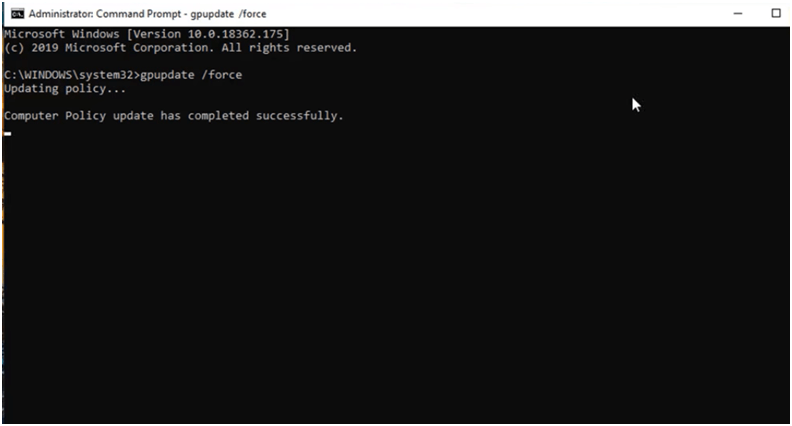
Step 7: Again, run cmd and give in to the "regedit" command.
Step 8: Open the Registry Editor by typing "regedit" in the search box. Now go to HKEY_LOCAL_MACHINE\System\CurrentControlSet\Control\DeviceGuard. Add a new DWORD value named EnableVirtualizationBasedSecurity and set it to 0 to disable it.
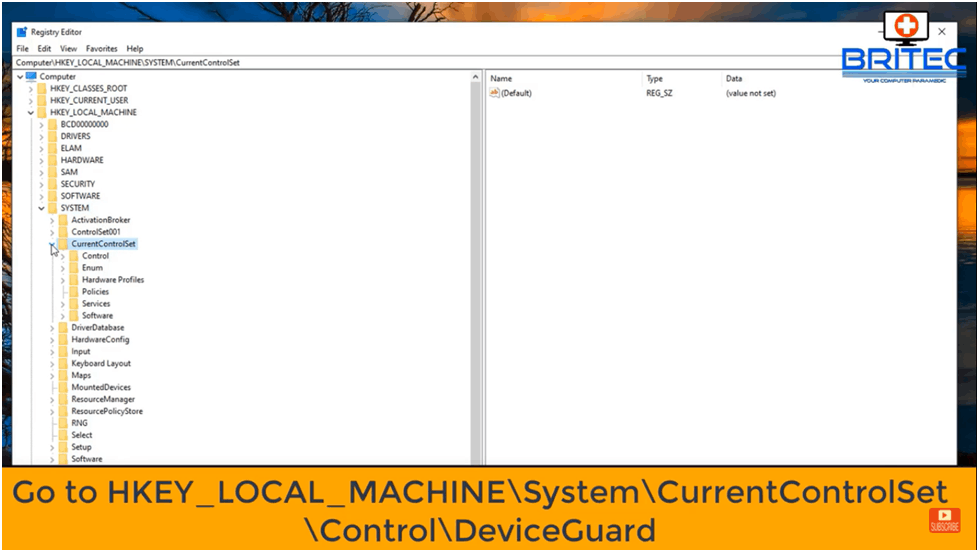
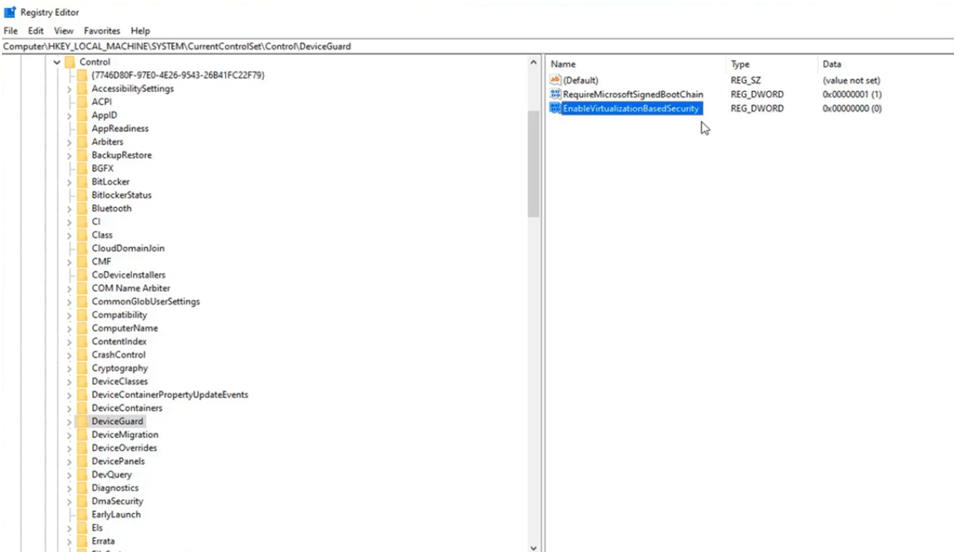
Step 9: Next Go to HKEY_LOCAL_MACHINE\System\CurrentControlSet\Control\LSA. Add a new DWORD value (by using right-click) named LsaCfgFlags and set it to 0 to disable it.
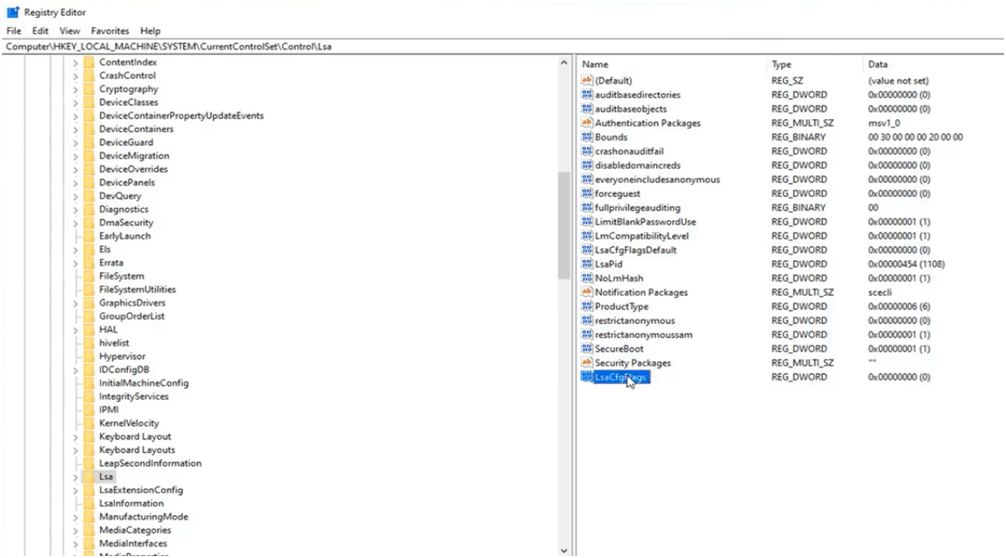
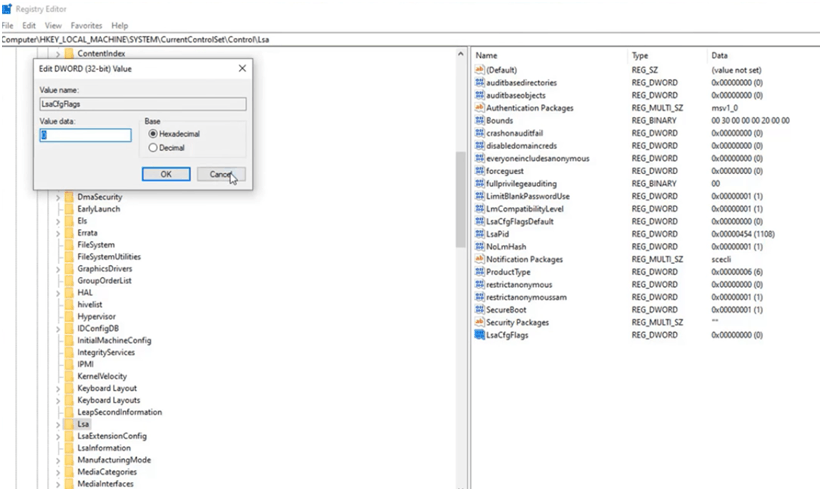
Step 10:
I. Open command prompt as a administrator and type the following commands
i. bcdedit /create {0cb3b571-2f2e-4343-a879-d86a476d7215} /d "DebugTool" /application osloader
II. Then copy paste the rest below and press enter
i. bcdedit /set {0cb3b571-2f2e-4343-a879-d86a476d7215} path "\EFI\Microsoft\Boot\SecConfig.efi"
ii. bcdedit /set {bootmgr} bootsequence {0cb3b571-2f2e-4343-a879-d86a476d7215}
iii. bcdedit /set {0cb3b571-2f2e-4343-a879-d86a476d7215} loadoptions DISABLE-LSA-ISO,DISABLE-VBS
iv. bcdedit /set hypervisorlaunchtype off
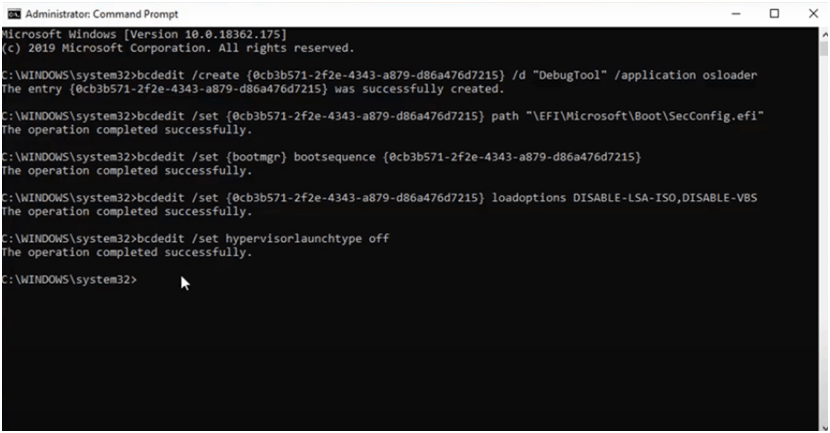
Step 11: Now, you are all set. Restart your system.